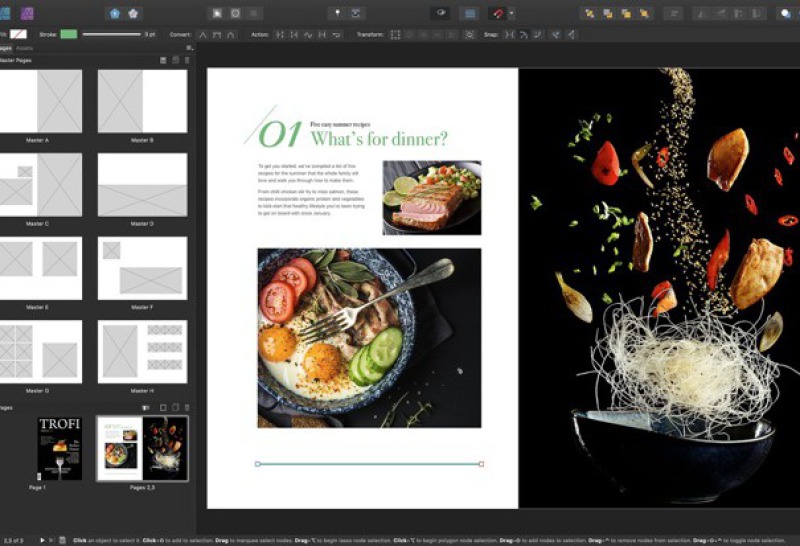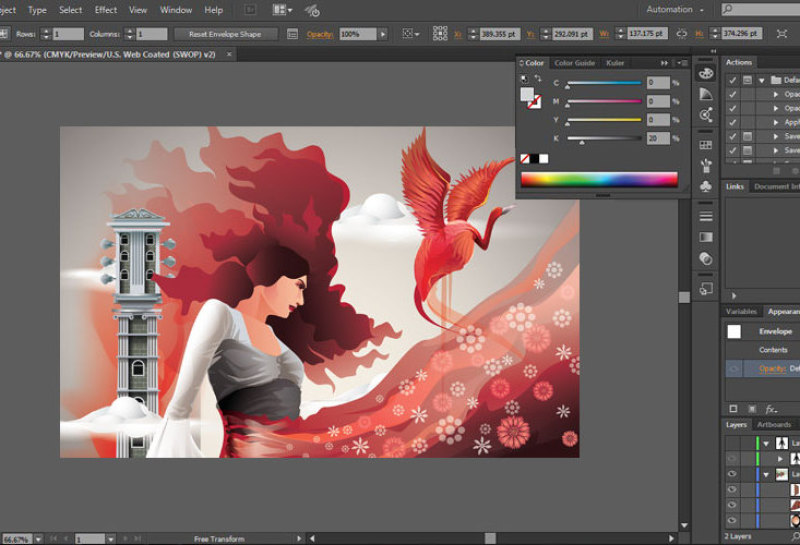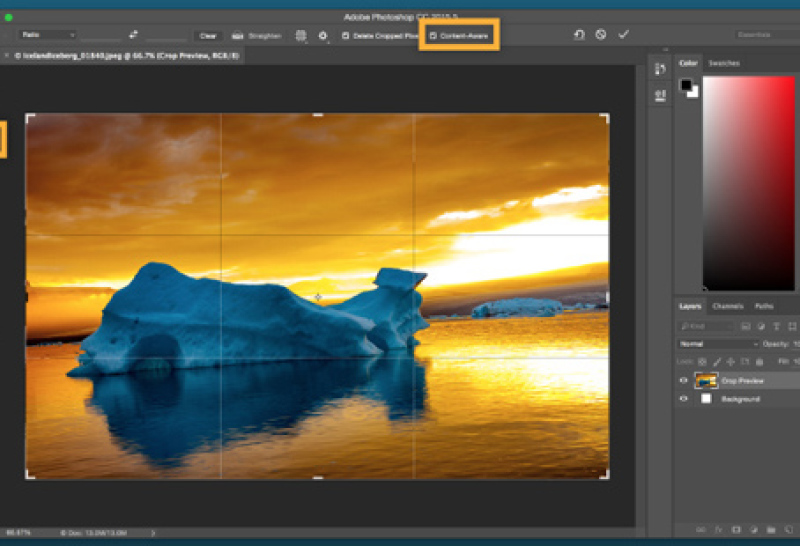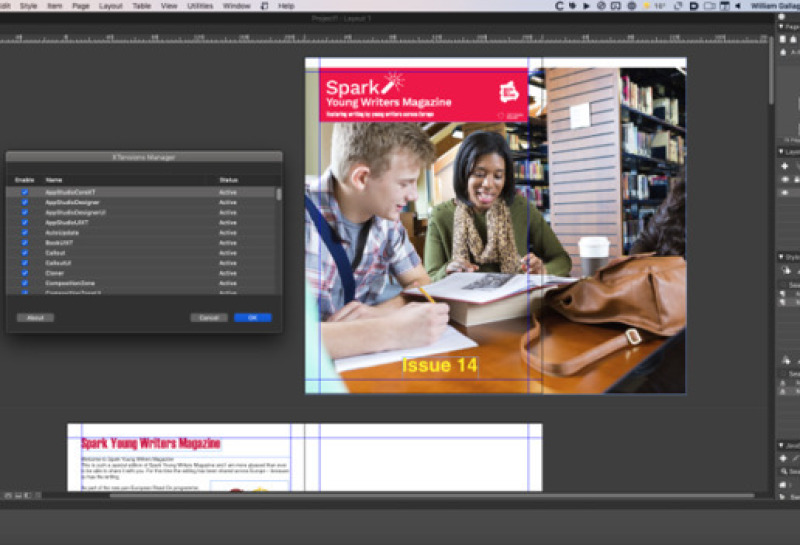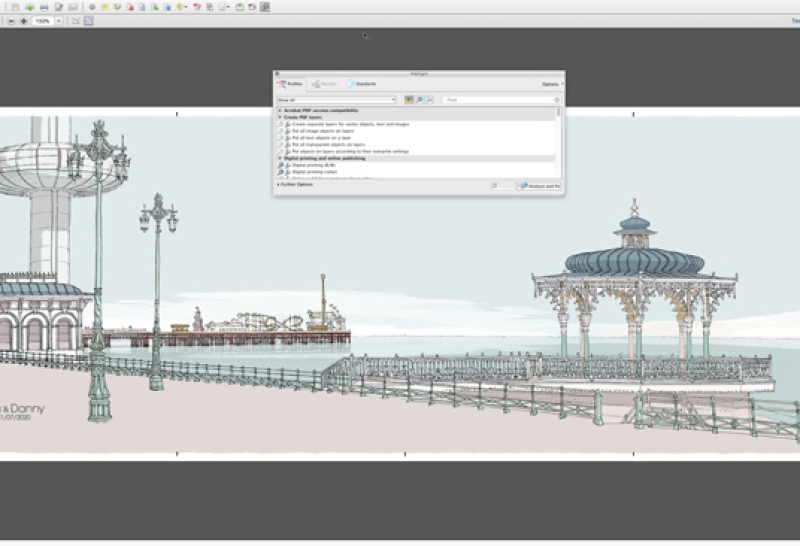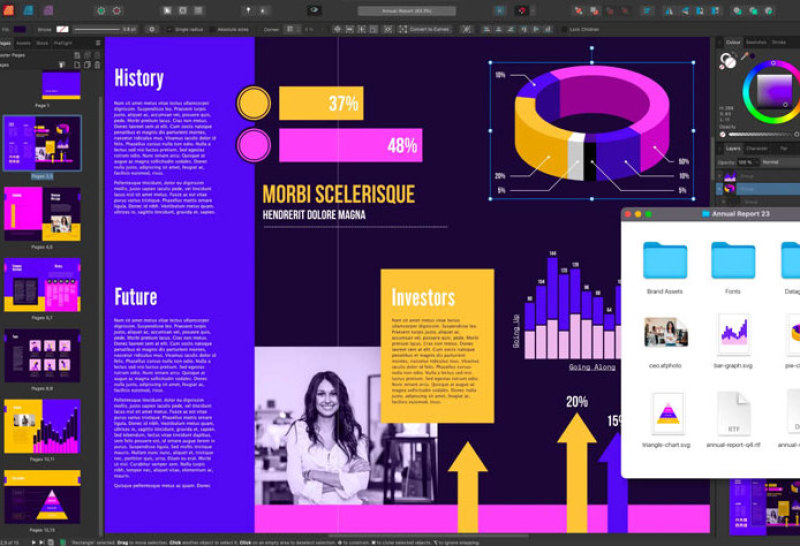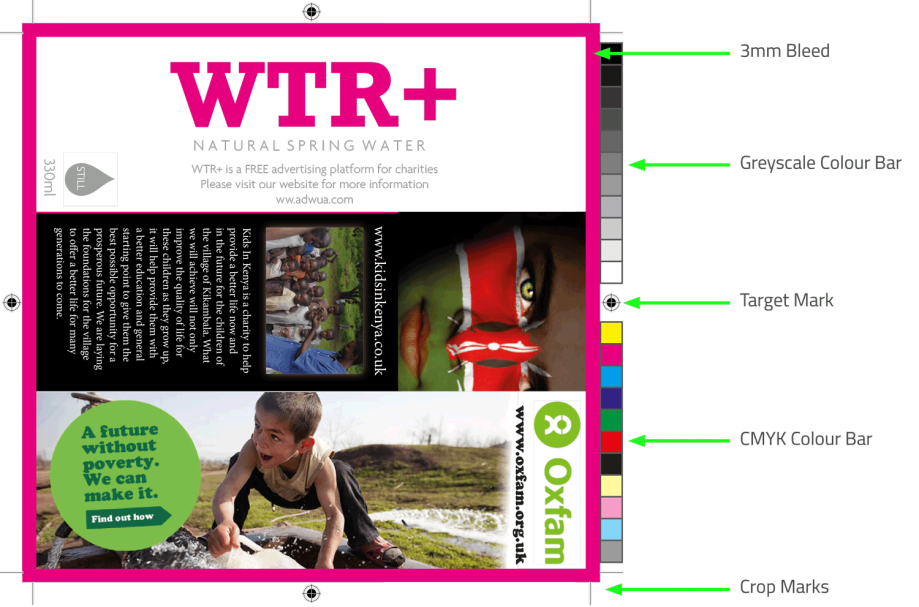- Graphic design and layout
- Pre-press - ensuring your files are press-ready
- Typesetting
- Page make-up
- Conversion of your files into other formats
- Sourcing of pictures and illustrations
- Proofing - electronic and hard copy
For further details please telephone 01273 504974 and ask for David or Andrew.
The best and most secure format is PDF.
When producing a PDF, we recommend allowing 3mm bleed and adding crop marks. For any assistance with outputting to PDF,
please feel free to contact us.
For printing images, we recommend PDF, JPG, PSD, TIFF or EPS. We can handle files produced in most of the leading software programs.
Every year we design and print our very own Calendar using beautiful images of Brighton and the surrounding area taken by local photographers.
We can design and print your calendars, just contact Keith, David or Andrew on 01273 504974.